Main functionalities
On this page you can find information on the different menus, icons and buttons that you can encounter in RIS. It addresses the following topics:
The Overview homescreen
When you log in to the RIS interface an overview of your registered results appears as a homescreen. You can click on a result to see more details.
Icons used
In this overview, each result can be accompanied by various icons that are used to represent the different states of the result in question:
![]() Indicates that you tutor this publication
Indicates that you tutor this publication
![]() Indicates that the result is a work in progress. This means that your result is currently not visible in the Radboud Repository or on your profile page. Change the status to finish your registration as described in each of the manuals
Indicates that the result is a work in progress. This means that your result is currently not visible in the Radboud Repository or on your profile page. Change the status to finish your registration as described in each of the manuals
![]() Indicates an editable result. How to navigate the edit menu is shown here
Indicates an editable result. How to navigate the edit menu is shown here
![]() Links to the full text of the publication. If a full text publication is not available yet in the Radboud Repository, this button links to the publisher's website
Links to the full text of the publication. If a full text publication is not available yet in the Radboud Repository, this button links to the publisher's website
![]() Refers to the possibility of uploading a full text version of the publication and making it available in the Radboud Repository
Refers to the possibility of uploading a full text version of the publication and making it available in the Radboud Repository
Menu bar
The menu bar in the top left of the homescreen shows the main functions you can use:
- Results: the results button reveals a dropdown menu with two options:
- Register: register a new result in RIS, for example a publication, dataset or research data management plan. See the manuals for help on how to register a publication or a dataset, add full text to a publication, or write a data management plan
- Overview: this button allows you to go back to the homescreen of RIS showing you the overview of your registered results
- Export: export an overview of your publications and datasets. Use export to create various types of overviews of your publications and datasets in the output format of your choice
- Filter& sort: the filter& sort options allow you to adjust how the information is presented in the overview, for instance by category (e.g. publications, datasets, key publications) or by date (ascending or descending).
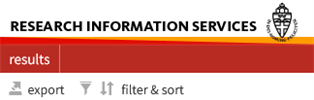
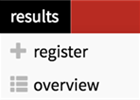
Editing results
As mentioned before, the results that are editable are marked with a![]() .
.
Note: Results that are added by someone else cannot be changed or deleted.
The menu bar in the edit screen shows the following options:
- Info: this shows a pop-up screen with information on when and by whom the current result is registered
- Delete: this will permanently delete the current result
- Previous and Next: go to previous/next result from that was visible in the results overview page
- Overview: this button brings you back to the overview of all your results.
- Copy: open a copy of the current result
- Save: save any changes you have made in the current result
- Upload full text: upload full text to Radboud Repository. More details on how to do this are explained in the manual 'Adding full text to a publication'
Related results in the Radboud Repository
The RIS interface allows you to link publications and datasets to each other (related result). The link between results will become visible in the Radboud Repository.
